Testing is complete. This add-in kicks an infinity of ass. If Chuck Norris used Revit - this would be his favorite tool. Caution: you may smack your forehead with your open palm after using this amazing tool just one time. You will wonder why you didn't think of this. You will wonder why no one at the Revit factory has thought of this.
You will demand this functionality be included with Revit.
Don't say we didn't warn you.
- End User License Agreement (EULA) -
By installing the "Zoom To Awesome" Revit Add-in, you agree to be bound by the following Terms of Service (TOS):
1. You agree to follow Don Bokmiller (@dbokmiller), Elier Ramirez (@TBD - Sheesh!) and yours truly (@philread) on Twitter.
2. You agree to provide at least one of us with an adult beverage during AU2013.
3. You agree to Twitter/email/Facebook/crosspost/etc the download link to your fellow Reviteers in order to give them a sense of childlike joy and wonder (#ZoomToAwesome).
4. You agree not to pester us if you install this add-in and something goes horribly, inexplicably wrong (even though Don and Elier assure me this is completely unlikely to happen).
Okay, ready? Hyperventilating? Tunnel vision? Here we go!
Steps to success:
1. Download, unzip and install "Zoom To Awesome":
2. Open your favorite Revit project and look around - like the floor plan in this sample project. There sure is a lot of stuff. Hey - there's a tiny toilet in the distance. Pick the object:
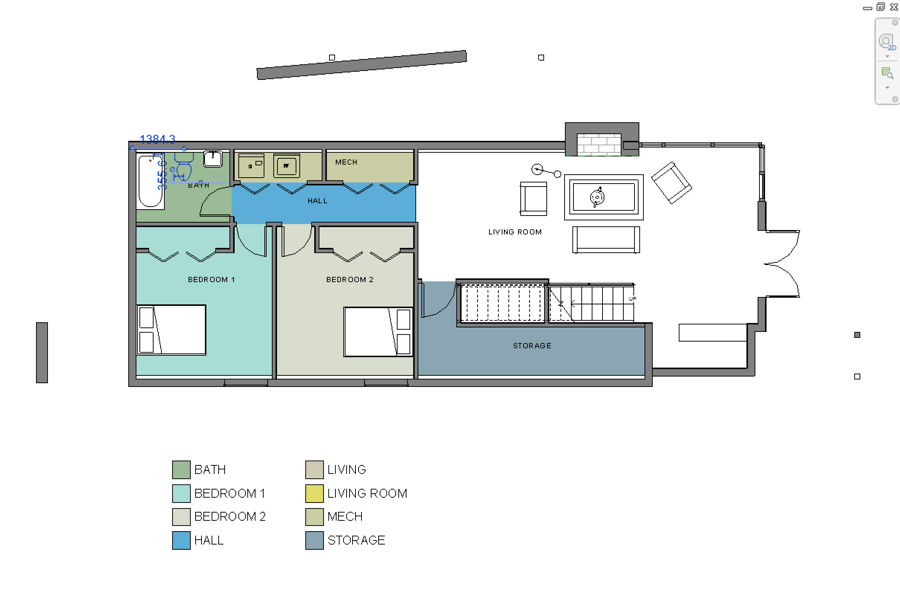
3. Go to the Add-Ins panel, select External Tools and Select "Zoom To Awesome":

4. You will be immediately transported to the selected object(s) that remain selected for your convenience:

But wait - there's more!
- Works in 2D and 3D!
- Works on geometry, tags, text, detail components and more!
- You can even map a keyboard shortcut ("ZX" rocks!)
Why waste your time innaccurately zooming in and out with a scroll wheel?
Why use the Zoom In Region tool in order to select something when you can zoom to it by selecting!
Happy Friday!
Very cool! Thanks Arch | Tech !
Note: I found that adding a quick key (type "ks" to add) really helped get this into action FAST! (I used "zq")
Enjoy
Note: I found that adding a quick key (type "ks" to add) really helped get this into action FAST! (I used "zq")
Enjoy
No comments:
Post a Comment